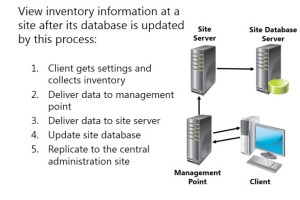This post by David Papkin is about Managing Inventory and Software Metering in SCCM 2012 R2
The first feature that you likely will use in your Microsoft® System Center 2012 R2 Configuration Manager implementation is inventory collection. Collecting hardware and software details provides a foundation that you can use with many other advanced features, such as application deployment.
For example, you can use inventory details such as memory, operating system, IP address, or installed applications to identify clients that might need an upgrade, or as a basis for creating custom collections. To enhance standard inventory collection, you can implement the Asset Intelligence feature to provide additional data for reports and information about the software titles installed on specific clients.
Software metering provides a way to monitor and collect software usage data from your System Center 2012 R2 Configuration Manager clients. When you combine this data with software inventory and the Asset Intelligence feature, this can help you determine a number of software-usage scenarios, so that you can plan software deployments and licensing.
What Is Inventory Collection?
Inventory collection is the process of gathering information about the hardware and software that is installed on a client computer. You then can query this information, and use it as a basis for subsequent tasks, such as creating collections or generating reports.
System Center 2012 R2 Configuration Manager incorporates three primary methods for inventory collection and reporting, including:
• Hardware inventory. You can use this method to collect information about the hardware
configuration of client computers. System Center 2012 R2 Configuration Manager supports hardware inventory collection for computers that are running Windows® operating systems, as well as Mac OS X, Linux, and UNIX.
• Software inventory. You can use this method to collect information about files on client devices. NonWindows operating systems do not support software inventory.
• Asset Intelligence. You can use this method in conjunction with, and in addition to, hardware
inventory, to report software installations on client computers. You can configure hardware and software inventory options in Default Client Settings, which applies to the entire hierarchy. You also can create custom client settings, and then assign them to specific collections to provide a more granular approach to inventory collection options. Custom client settings override any settings that you configure within Default Client Settings.
What Is Inventory Collection?
Inventory collection is the process of gathering information about the hardware and software that is installed on a client computer. You then can query this information, and use it as a basis for subsequent tasks, such as creating collections or generating reports.
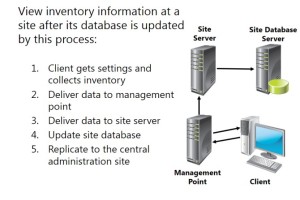
System Center 2012 R2 Configuration Manager
incorporates three primary methods for inventory collection and reporting
System Center 2012 R2 Configuration Manager incorporates three primary methods for inventory collection and reporting, including:
• Hardware inventory. You can use this method
to collect information about the hardware
configuration of client computers. System
Center 2012 R2 Configuration Manager supports hardware inventory collection for computers that are running Windows® operating systems, as well as Mac OS X, Linux, and UNIX.
• Software inventory. You can use this method to collect information about files on client devices. Non-Windows operating systems do not support software inventory.
• Asset Intelligence. You can use this method in conjunction with, and in addition to, hardware
inventory, to report software installations on client computers.
You can configure hardware and software inventory options in Default Client Settings, which applies to the entire hierarchy. You also can create custom client settings, and then assign them to specific collections to provide a more granular approach to inventory collection options. Custom client settings override any settings that you configure within Default Client Settings.
Management Tasks That Use Inventory Data
You can use inventory results as a foundation for many other Configuration Manager features. For example, you can:
• Build queries that include or exclude computers because of their hardware
configuration or the type of installed software.
• Build collections by using queries that include or exclude computers because of
their hardware configuration or the type of installed software. You then can associate
administrative users with a specific collection, permitting them to perform tasks that you specify when you configure security roles.
• Produce reports that display useful details regarding hardware configuration or installed software.
• Use queries and reports because of inventory information to find computers that do not meet
corporate standards.
• Use Resource Explorer, which is the Configuration Manager console that displays the complete
inventory data that Configuration Manager collects for individual computers. This view is very useful when you are troubleshooting computer problems remotely.
• Collect copies of files from client computers by using software inventory. Configuration Manager then stores these files on the site server.
The Process of Inventory Collection
By default, hardware inventory and software inventory runs every seven days. From the
default or custom client settings, you can modify this schedule to meet your organization’s
requirements. Based upon the schedule that you specify, inventory collection will process
automatically. The following table lists the key phases in the inventory collection process.
How Is Hardware Inventory Collected?
When you enable the Hardware Inventory Agent, it runs on the client device and collects a broad assortment of hardware information. The client sends the hardware information that it has collected to a management point in the client’s site. The management point then forwards the information to the site server, which in turn submits the information to the site database.
Note: The Hardware Inventory Agent, by default, is enabled and configured to run every
seven days. You can adjust the schedule, per your requirements.
How Is Software Inventory Collected?
You can use software inventory collection to report on specific file types, such as .exe files, that
are located on Configuration Manager client devices. You accomplish this by inventorying file
header information. Inventory results include a report on any file that matches the file type for
which you request an inventory, and may include file-system details that you configure in the
Software Inventory Agent settings. Software inventory also can collect copies of files that you
specify, and then store them on the site server. Similar to hardware inventory, software inventory initially reports a full inventory soon after you enable the agent. Subsequent inventory reports only contain changes to inventory information. The site server processes delta inventory information, but rejects it if information is missing or corrupt. If the site server rejects the delta inventory, it instructs the client to run and report a full inventory cycle.
You can use Resource Explorer to view inventory information for client software or you can view software inventory information in reports.
Note: By default, Software Inventory Agent is enabled and configured to run every seven
days using the Simple Schedule option. However, there are no file types specified. You can
modify this setting to configure a custom schedule, as necessary.
System Center 2012 R2 Configuration Manager clients that are running OS X, Linux, or UNIX do not support the Software Inventory feature.
This concludes the post by David Papkin