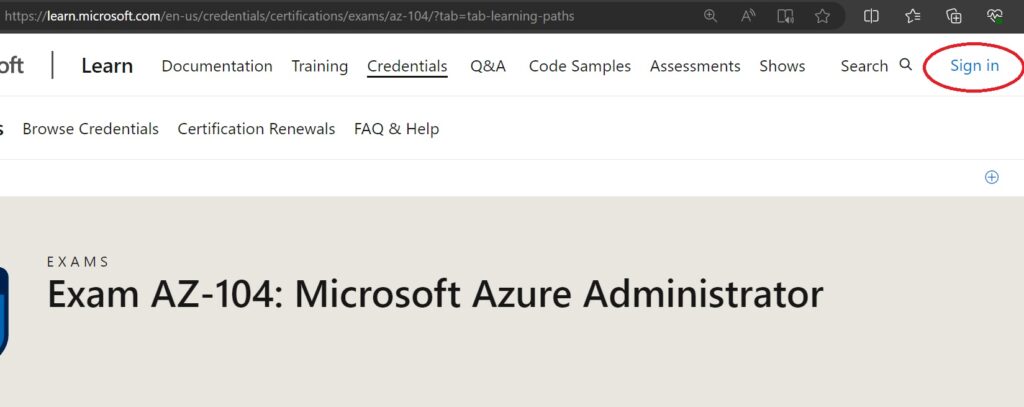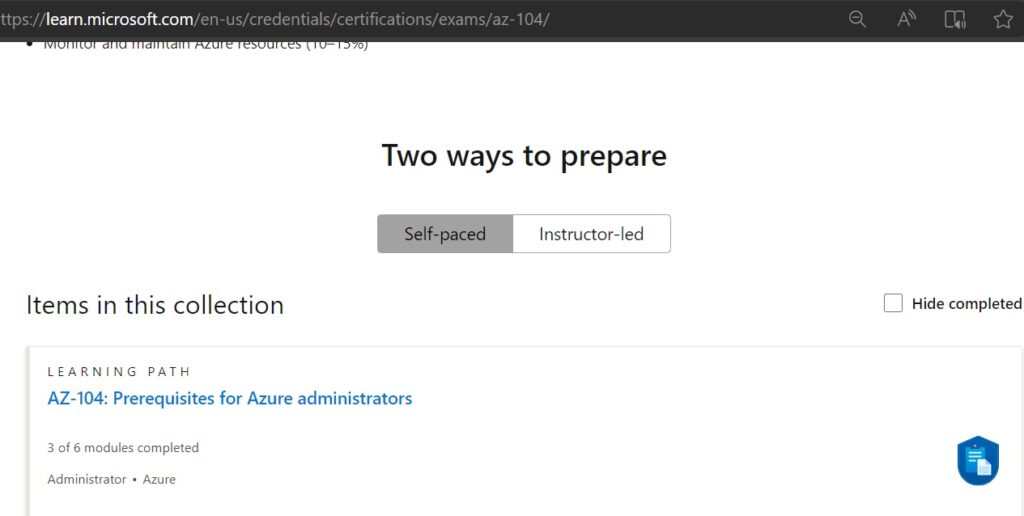This David Papkin page has course info on Microsoft Azure AZ-104.
Azure Storage Introduction
Exercises
Quickstart: Create a Windows virtual machine in the Azure portal
Quickstart: Create a virtual machine scale set in the Azure portal
Quickstart: Create a virtual network using the Azure portal
Tutorial: Route network traffic with a route table using the Azure portal
Get started with Azure Advisor
Practice – Azure Network Watcher
Create, view, and manage activity log alerts by using Azure Monitor
Export Azure Activity log to storage or Azure Event Hubs
Quick steps: Create and use an SSH public-private key pair for Linux VMs in Azure
Quickstart: Create and deploy Azure Resource Manager templates by using the Azure portal
azureadministratorsampleanswer
Networking
Tutorial: Create a Site-to-Site connection using Azure Virtual WAN
Tutorial: Route network traffic with a route table – Azure portal | Microsoft Learn
Storage
Create a file share in Azure Files
Quickstart: Upload, download, and list blobs with the Azure portal
Back up a Windows Server or client to Azure
DNS
Quickstart: Create an Azure DNS zone and record using Azure PowerShell
Quickstart: Create an Azure private DNS zone using the Azure portal
Azure Questions
Q How can you access Azure Monitor?
A Portal, API, Event Hubs and Log Analytics
Q How long is Azure Monitor historical data accessable?
A 30 days
Q
How can use Azure Monitor to view metrics and logs?
A
Log Analytics, SCOM, and Event Hubs
Q What is the difference between Maintenance and Downtime?
A Understand VM Reboots – maintenance vs. downtime
Q What is the purpose of Azure VMs?
A Windows virtual machines in Azure
Q What are some tools to determine what workloads can be virtualised and costs?
A
Total Cost of Ownership (TCO) Calculator
Microsoft Azure Virtual Machine Readiness Assessment
Q How do network security groups filter network traffic ?
A You can use an Azure network security group to filter network traffic to and from Azure resources in an Azure virtual network. A network security group contains security rules that allow or deny inbound network traffic to, or outbound network traffic from, several types of Azure resources. For each rule, you can specify source and destination, port, and protocol.
https://docs.microsoft.com/en-us/azure/virtual-network/network-security-group-how-it-works
Q
Name the different Azure support plans.
A
- Basic
- Developer
- Standard
- Professional Direct
Q
How to implement backup of on-prem folders and files?
A
- Create recovery services vault
- Download the agent and credential file
- Install and register agent
- Configure the backup
Q
What are the options for different deployment methods in Continuous Deployment?
A
Manual deployment
- CLI,Git, Visual studio, FTP
Automated deployment
- GitHub, Bitbucket, or Azure DevOps
Q
What are the different ways to manage Azure?
A
Portal, Powershell, CLI, Cloudshell
Q
How to setup Azure Policy?
A
- Browse policy definitions
- Create Initiative Definitions
- Scope the Definitions
- View Eval results
Q
What are some capabilities of Azure Monitor?
A
- Monitor and visualize metrics
- Query and analyze logs
- Setup alerts and actions
Q
What are some available High Availability solutions for Azure?
A
Availability Sets
Availability Zones
Content Delivery Networks (CDN)
Load Balancer
Traffic Manager
Front Door
Application Gateway
Q What are some solutions to categorize billing and resources in Azure?
A
- Azure Management Groups: Azure Management Groups allow you to create a hierarchy that aligns with your organization’s structure, such as by department. You can organize multiple Azure subscriptions into management groups, enabling centralized governance, policy enforcement, and cost management.
- Resource Groups: Create resource groups for each department or project. Resources that belong to a specific department can be grouped within their respective resource groups. This helps in isolating and managing resources at the department level.
- Azure Policy: Use Azure Policy to enforce naming conventions, tagging standards, and compliance rules for resources. You can create policies that require resources to be tagged with the department or project they belong to.
- Azure Cost Management and Billing: Leverage Azure Cost Management and Billing to generate department-specific cost reports. This tool allows you to view and analyze spending at the resource group, tag, or subscription level. You can also create custom cost views based on department tags.
- Tags: Tag resources with department-specific information, such as “Department” or “Cost Center.” Ensure that users or administrators consistently apply tags to all relevant resources. Tags can be used to filter and group resources for cost analysis.
- Custom Reporting: Build custom reports or dashboards to track costs by department. You can use Azure Resource Graph or export usage and cost data to tools like Power BI to create customized reports for each department.
- Budgets: Set up budgets in Azure Cost Management and Billing for each department. Create budget alerts that trigger when spending exceeds predefined thresholds. Budgets can be configured at the subscription, resource group, or tag level.
Q Which azure tool is useful in accessing existing billing information and cost?
A
The primary Azure tool used to access existing billing information and cost is Azure Cost Management + Billing. This comprehensive service provides a centralized platform for managing your Azure billing and costs, enabling you to:
-
Track and analyze usage: View detailed usage data across your Azure resources, including costs, consumption trends, and resource breakdowns.
-
Monitor budgets: Set spending limits and receive alerts when approaching budget thresholds to prevent overspending.
-
Allocate costs: Assign costs to specific departments, projects, or cost centers for accurate expense management.
-
Generate reports: Create customized reports to gain insights into your Azure usage and costs, enabling informed decision-making.
-
Manage billing: View and download invoices, make payments, and manage billing settings.
-
Receive cost recommendations: Get tailored recommendations for optimizing your Azure costs and improving resource utilization.
Q List and define some Azure monitoring tools that could be used in the area of reviewing operational performance:
A
Azure Monitor
Azure Monitor is a comprehensive monitoring and alerting service that provides insights into the performance and health of your Azure resources. It collects data from various sources, including logs, metrics, and events, and consolidates it into a single platform for analysis.
Key features of Azure Monitor for operational performance review include:
-
Resource Overview: Provides a high-level overview of the health and performance of your Azure resources, including CPU, memory, and network utilization.
-
Logs and Metrics Analysis: Allows you to query and analyze logs and metrics to identify performance trends, anomalies, and potential issues.
-
Alerts and Notifications: Enables you to set up alerts and notifications for specific performance thresholds or conditions to be notified promptly of potential problems.
-
Customizable Dashboards: Allows you to create custom dashboards to visualize and monitor key performance indicators (KPIs) relevant to your operational performance goals.
Azure Alerts
Azure Alerts is a component of Azure Monitor that allows you to define rules and conditions for generating alerts when specific performance thresholds or conditions are met. These alerts can be sent to email, SMS, or other notification channels to promptly notify you of potential issues.
Key features of Azure Alerts for operational performance review include:
-
Alert Rule Definition: Allows you to define alert rules based on various metrics, logs, or events related to operational performance.
-
Alert Thresholds and Conditions: Enables you to set specific thresholds or conditions for triggering alerts, ensuring you are notified only when significant performance issues arise.
-
Alert Notification Channels: Allows you to specify notification channels, such as email, SMS, or webhook integration, to receive alerts promptly.
-
Alert History and Resolution: Provides a history of triggered alerts and their resolution status, enabling you to track and review performance issues effectively.
Log Analytics
Azure Log Analytics is a log management and analytics service that collects and analyzes logs from various Azure services, applications, and systems. It provides a powerful query language, Kusto Query Language (KQL), to analyze logs and extract meaningful insights.
Key features of Azure Log Analytics for operational performance review include:
-
Log Collection and Storage: Collects logs from various sources, including Azure services, applications, and systems, and stores them in a central repository for analysis.
-
Log Querying and Analysis: Enables you to query and analyze logs using KQL to identify patterns, trends, and anomalies related to operational performance.
-
Customizable Workspaces: Allows you to create custom workspaces to organize and manage log data for specific applications, services, or environments.
-
Integration with Azure Monitor: Can be integrated with Azure Monitor to provide a unified view of your Azure resource health, performance, and logs.
- Log Analytics Demo (sandbox)
- Log Analytics Demo Video
Network Watcher
Azure Network Watcher is a service that provides comprehensive network monitoring and diagnostics for your Azure networks. It offers a variety of tools to monitor network traffic, diagnose connectivity issues, and troubleshoot network performance problems.
Key features of Network Watcher for operational performance review include:
-
Traffic Analytics: Provides insights into network traffic patterns, including top talkers, application usage, and traffic distribution across regions.
-
Connection Monitor: Monitors connectivity between resources and identifies potential issues affecting network performance.
-
NSG Flow Logs: Collects logs of network traffic passing through network security groups (NSGs), providing visibility into network traffic patterns and security events.
-
Network Diagnostic Tools: Offers a suite of diagnostic tools, such as packet captures and network performance tests, to troubleshoot network performance issues.
Quickstart: Create a Windows virtual machine in the Azure portal
Courseware
AZ-104 Courseware and exam info.
Labs
Interactive Lab Demos
Chapter1
Manage Microsoft Entra ID Identities
Chapter2
Manage Governance via Azure Policy
Manage Azure resources by Using the Azure Portal
Chapter3
Manage Azure resources by Using ARM Templates
Manage Azure resources by Using Azure PowerShell
Chapter 4
Chapter 5 Administer Intersite Connectivity
Implement Intersite Connectivity
Useful explanation of NVA below
Tutorial: Route network traffic with a route table using the Azure portal
Chapter 6 Administer Network Traffic
Test backend web server to see if working
Operations–> Run Command Script –> Invoke-WebRequest -URI http://<IP address> -Use BasicParsing
Chapter 7 Storage
Chapter 8 Virtual Machines
Stress the scale set to spawn more instances
# Save as TestCPU.ps1
$cpuLoad = 80 # Desired CPU load in %
$threads = [Environment]::ProcessorCount
For ($i = 0; $i -lt $threads; $i++) {
Start-Job -ScriptBlock {
param($busyTime, $idleTime)
$sw = [Diagnostics.Stopwatch]::StartNew()
while ($true) {
$start = $sw.ElapsedMilliseconds
while (($sw.ElapsedMilliseconds - $start) -lt $busyTime) {
# Busy loop to simulate CPU load
}
Start-Sleep -Milliseconds $idleTime
}
} -ArgumentList @($cpuLoad * 10, (100 - $cpuLoad) * 10) # <-- FIXED: wrapped in @()
} # <-- FIXED: now properly closes the For loop
Chapter9
Implement Azure Container Instances
Chapter10
Chapter11
Azure lab setup procedure
If you want to run these labs without using hosting provider, you will need to have an azure account.
Download and extract into C:\Labfiles
https://github.com/MicrosoftLearning/AZ-104-MicrosoftAzureAdministrator/archive/master.zip
https://github.com/MicrosoftLearning/AZ-104-MicrosoftAzureAdministrator/archive/master.zip
Student Assessment files
Achievement Code for MS Learn
As you progress through the course, module badges are earned for each module completed.
You will need to log into your Microsoft Learn profile to redeem your Achievement badge. The Achievement badge by Microsoft is proof that you have completed the course using Microsoft Learn contents and will be reflected in your Microsoft Learn profile.
Microsoft Applied Skills
Configure secure access to your workloads using networking with Azure Virtual Network
Configure secure access to your workloads using Azure networking – Applied Skills | Microsoft Learn
Secure storage for Azure Files and Azure Blob Storage
Secure storage for Azure Files and Azure Blob Storage – Applied Skills | Microsoft Learn
Deploy and configure Azure Monitor
Deploy and configure Azure Monitor
Deploy containers by using Azure Kubernetes Service
Deploy containers by using Azure Kubernetes Service
Deploy and configure Azure Monitor
End of David Papkin Microsoft Azure AZ-104 page
Helpful Azure learning links
Microsoft Learn – https://docs.microsoft.com/en-us/learn – Learn new skills and discover the power of Microsoft products with step-by-step guidance. Start your journey today by exploring our learning paths and modules.
Microsoft Azure Forums The Azure forums are very active. You can search the threads for a
specific area of interest. You can also browse categories like Azure Storage, Pricing
and Billing, Azure Virtual Machines, and Azure Migrate.
Azure Architecture Center Gain access to the Azure Application Architecture Guide,
Azure Reference Architectures, and the Cloud Design Patterns.
Microsoft Learning Community Blog Get the latest information the certification
tests and exam study groups.
https://channel9.msdn.com/ Channel 9 provides a wealth of informational videos, shows, and
events.
Azure Tuesdays With Corey Corey Sanders answers your questions about
Microsoft Azure – Virtual Machines, Web Sites, Mobile Services, Dev/Test etc.
Azure Fridays Join Scott Hanselman as he engages one-on-one with the engineers
who build the services that power Microsoft Azure as they demo capabilities,
answer Scott’s questions, and share their insights.
Microsoft Azure Blog Keep current on what’s happening in Azure, including what’s
now in preview, generally available, news & updates, and more.
A collection of Azure Exam Resources
End of David Mark Papkin Microsoft Azure page.
David Papkin favorite movies