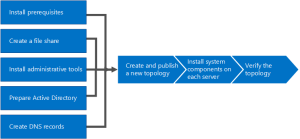This post by David Papkin is about Installing Skype for Business Server 2015.
Skype for Business Server 2015 is available in Standard Edition and Enterprise Edition. The main difference is that Standard Edition does not support the high availability features that are included with Enterprise Edition.
- Install prerequisites for Skype for Business Server 2015: Install prerequisites on all servers that make up the Skype for Business Server topology. Note that prerequisites are not the same for all roles. For example, servers that provide the front-end role have a set of prerequisites, and servers that provide a director role have a different set of prerequisites. See prerequisite planning documentation for more details.
- Create a file share in Skype for Business Server 2015: Create a file share that will be used by servers throughout the Skype for Business Server topology.
- Install administrative tools in Skype for Business Server 2015: The administrative tools include Topology Builder and Control Panel. You must install the administrative tools on at least one server in the topology or a 64-bit management workstation running a Windows OS version that is supported for Skype for Business Server.
- Prepare Active Directory for Skype for Business Server 2015: Skype for Business Server works closely with Active Directory. You must prepare the Active Directory domain to work with Skype for Business Server. You can do this through the Deployment Wizard, and it is only done once for the domain. This is because the process creates groups and modifies the domain, and you need to do that only once.
- Create DNS records for Skype for Business Server 2015: In order for Skype for Business Server to work properly, a number of DNS settings must be in place. This is so that clients know how to access the services and the servers know about each other. These settings only need to be completed once per deployment because once you assign a DNS entry, it is available throughout the domain.
- Create and publish new topology in Skype for Business Server 2015: Before you can install the Skype for Business Server system on each of the servers in the topology, you must create a topology and publish it. When you publish a topology, you are loading the topology information into the Central Management Store database. If this is an Enterprise Edition pool, you are creating the Central Management Store database the first time you publish a new topology. If this is Standard Edition, you need to run the Prepare First Standard Edition Server process from the Deployment Wizard before you publish a topology. This prepares for Standard Edition by installing a SQL Server Express Edition instance and creating the Central Management Store.
- Install Skype for Business Server 2015 on servers in the topology: Once the topology is loaded into the Central Management Store and Active Directory knows which servers will perform which roles, you need to install the Skype for Business Server system on each of the servers in the topology.
- Verify the topology in Skype for Business Server 2015: After you have the topology published and the Skype for Business Server system components installed on each of the servers in the topology, you are ready to verify that the topology is working as expected. This includes verifying that the configuration has propagated out to all of the Active Directory servers so that the entire domain knows that Skype for Business is available in the domain.
In Skype for Business Server Enterprise Edition, you must prepare the Back End Server with SQL Server before you publish the topology, because it provides the database services for the Central Management store and for the Front End pool.
Installing the Skype for Business Server system
After you publish the topology to the Central Management store, you can install the
Skype for Business Server system by using the Skype for Business Server Deployment Wizard.
The steps for installing the Skype for Business Server system are:
1. Install the local configuration store.
2. Set up or remove Skype for Business Server components.
3. Request, install, or assign certificates.
4. Start services.
During the installation of the local configuration store, the bootstrapper, or setup routine, retrieves a reference of a service control point object from AD DS. This object points the setup to the Central Management Database. The bootstrapper installs an instance of SQL Server Express, called RTCLOCAL, and the core Skype for Business Server components. Next, the bootstrapper instantiates the Local Central Management store replica by importing the configuration from the Central Management store database and then replicating the database data. When the setup completes, you should review the log files to verify successful completion.
During the setup of Skype for Business Server components, the bootstrapper performs a prerequisite check before installing additional components. These components include a second SQL Server Express instance, called LyncLocal, and additional Windows Speech Recognition components and foreign language packs. After the prerequisite check, the installation of the Skype for Business Server components starts. These components include the services and server roles on the Skype for Business Server Front End Server, such as Audio/Video Conferencing Server and Mediation Server. After the install, you should review the log files to verify successful completion.
Note :Although Windows Server 2008 R2 is still supported, Microsoft recommends using Windows Server 2012 R2 for all new servers for Skype for Business as Windows Server 2008 R2 reached the end of the mainstream support lifecycle on January 13, 2015.. You should use Windows Server 2008 R2 only when you have existing servers with Lync Server 2013 already installed, and you intend to do an in-place upgrade.
Changes to the Topology Builder
Remember, as you make changes to your Skype for Business Server environment, you need to reflect those changes in the topology by using the Topology Builder. Then you must publish the new topology. After this, you should see a prompt to rerun the setup on the Skype for Business Server 2015 servers to update the configuration changes.
Requesting the certificates
As part of the third step in the Install Skype for Business Server System setup process,
you must request and assign certificates to the appropriate Skype for Business Server services. 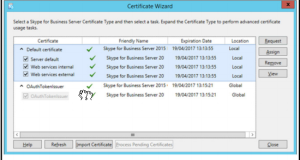
In addition to the basic requirements for certificates, you need to include specific subject names and SANs when you request certificates from the CA.
You can use the certificate wizard to generate a certificate request. The following is a list of the required subject names and SANs for the Skype for Business Server Front End Server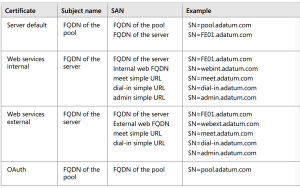
Planning for database software and clustering support
When you deploy Skype for Business Server, you need the following database management
systems for the back-end database, the archiving database, and the monitoring database:
• Microsoft SQL Server 2014, both Standard and Enterprise Editions
• Microsoft SQL Server 2012 SP2 and CU2, both Standard and Enterprise Editions
• Microsoft SQL Server 2008 R2 SP2, both Enterprise and Standard Editions
Although database mirroring is the only high-availability option that you can configure in the Topology Builder, Skype for Business Server supports the following SQL Server high-availability options:
• Database mirroring
• AlwaysOn Availability Groups
• AlwaysOn failover cluster instances
• SQL failover clustering
https://technet.microsoft.com/en-us/library/dn951362.aspx
https://technet.microsoft.com/en-us/library/dn933905.aspx
https://technet.microsoft.com/en-us/library/dn951388.aspx
This concludes this post by David Papkin about Installing Skype for Business Server 2015.
To learn more about using Microsoft Azure, the following Microsoft course 20334 is available
https://www.microsoft.com/en-sg/learning/course.aspx?cid=20334